Many of us now spend a lot of our work and leisure time browsing the web through a browser, and in order for this time to be spent as productively as possible, the browser in question must work quickly and smoothly. There’s actually an integrated browser setting to help with this as well: hardware acceleration.
Although this option is present in almost every modern web browser, it’s buried deep within settings screens in most cases, so you’ve probably never encountered it. However, on many Windows and macOS systems, this can significantly impact how quickly you browse the web.
How does hardware acceleration work?
Hardware acceleration means that your browser speeds up its performance by taking full advantage of the hardware available on your computer, specifically, the hardware components outside the central processing unit (CPU) that make up the brains of your system.
The best example is giving graphically intensive tasks — like playing high-definition video — to a graphics processing unit (GPU), a dedicated card inside your computer, or something built into the main chipset. The GPU can do the job better, some CPU time is freed up for other tasks, and laptops should also see some battery life benefits.
It’s not just the GPU, your system may have specialized audio processing units or even artificial intelligence that your browser can use. Your browser won’t know what’s available, but it will tell the operating system to divide up the rendering page workload more efficiently.

You’ll see the biggest gains on more complex websites, such as those that host games or sophisticated applications. In the same way that your graphics card can help with an intense video editing or scene rendering task in a desktop application, it can also help with anything your browser handles.
Now, this all may seem obvious – of course, you want the GPU to handle the graphics – and to some extent it is: that’s why hardware acceleration is usually turned on by default. But it’s still a relatively new idea, as our computers become more powerful, and websites and web applications become more demanding.
Most of the time, you’ll need to leave hardware acceleration turned on. It can sometimes cause problems, usually with older or slower computers or older websites, so it can still be turned off to help troubleshoot performance issues and errors.
How to enable hardware acceleration
How you turn hardware acceleration on or off depends on the browser you’re using, but the setting shouldn’t be hard to find. In most cases, you should find that hardware acceleration is already enabled, giving your browser a significant performance boost.
In Google Chrome, click on the three dots at the top right of the browser window, then… Settings: open the System Tab to see Use hardware acceleration when available Electrical disconnect switch. A nice addition to Chrome is that you can type “chrome://gpu” into the address bar to see how to use hardware acceleration with the graphics on your system.
If you’re using Microsoft Edge, tap the three dots (top right), then Settings And System and performance To find the hardware acceleration feature. For those of you using Firefox, click the three horizontal lines (top right), then… Settings And general: under performance Title, Use recommended performance settings It will be enabled by default, but if you clear this option, you can turn hardware acceleration on or off.

Apple tends to make more decisions on behalf of its users, and doesn’t have to worry about macOS running on an almost unlimited number of device combinations like Windows does. For these reasons, there is no longer an option for hardware acceleration in Safari since then Mac Catalina It’s on all the time.
As we said, you don’t really need to turn off hardware acceleration unless you notice erratic behavior in your browser, and most of the time this should work in your favor, not against you. There are sometimes issues with specific hardware components and hardware acceleration, but these are now very rare.
For best results, keep your browser, operating system, and graphics drivers up to date, which is generally true anyway. This means that each feature level will run on the latest and most up-to-date code.

“Hipster-friendly explorer. Award-winning coffee fanatic. Analyst. Problem solver. Troublemaker.”


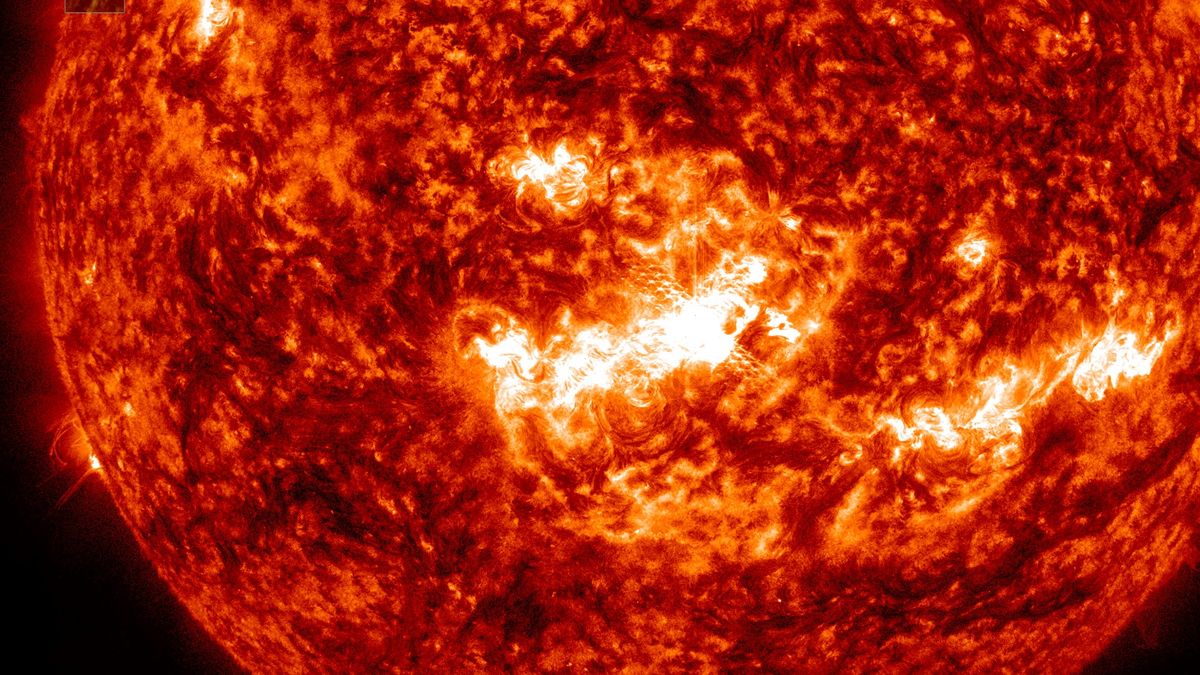

/cdn.vox-cdn.com/uploads/chorus_asset/file/25550621/voultar_snes2.jpg)


More Stories
This $60 Chip Fixes a Long-Standing Super Nintendo Glitch
Google’s New Nest Thermostat Features Improved UI and ‘Borderless’ Display
New York Times Short Crossword Puzzle Hints and Answers for Monday, July 29